The rewriting of product sheet content is an indispensable tool for SEO professionals and the positioning of your digital content on search engines. Indeed, the descriptions provided by suppliers are often identical on many competing sites, which can lead to duplicate content and harm the visibility and reputation of a website. Our Bee platform allows you to rewrite these contents while maintaining the same editorial tone.
Step 0 : Click on the “Rewrite values” pattern
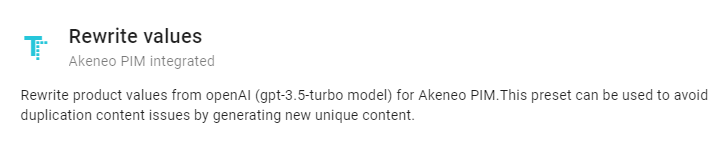
Step 1 : Select the Akeneo instance to connect to
With your subscription, you can connect 1 production instance and as many staging instances as you need. Test your prompts before feeding your production !
Step 2 : Select the products to be translated
By connecting to your Akeneo instance, you can easily access your data model and product families to quickly and effectively filter the products that need to be rewritten.

Example : I want to rewrite all my products of the family « Led TVs » (code : led_tvs) whose description (code of the attribute : description) is empty (for the locale fr_FR and the ecommerce channel)
After entering the code of the attribute,
- If the latter does not exist in your Akeneo instance, an error message will be displayed under the input field.
- if it exists and if it is located and/or scoped in Akeneo, you will find the information allowing you to specify your selection. Finally, you can select the operator that allows you to condition with respect to the values of the selected attribute. The list of these operators is conditioned to the format of the attribute configured in Akeneo.
💡Note that your product selection will meet all the conditions that you define. It is imperative to manually enter the code of your attributes as well as the code of the option values in the case of « simple select » or « multi select » attributes.
Step 3 : Configure the content to rewrite

Attribute to be rewritten
Enter here the code of the attribute whose values must be rewritten. This attribute must be of type “text” or “textarea”.
Step 4 : Save and run

Before finalizing and executing your prompt, Bee specifies the number of products corresponding to your selection of products by separating the number of products and the number of product models.
Save pattern
You can save the pattern you have just configured in order to be able to program, in a second time, a recurrence of execution or a manual launch. All your saved patterns are accessible from the “Patterns” tab in the left menu.
This newly created prompt can be accessed from the “Patterns” link located in the left menu.