OpenAI GPT-3x & more, Google Gemini Pro, trained on a massive dataset of text from the internet, is capable of generating text in a variety of languages, including English, Spanish, French, Chinese, Russian, and many more. Nevertheless, it is important to bear in mind that the model’s performance will vary depending on the language and the complexity of the text to be generated.
List of locales available with OpenAI.
| Number | Language | Country | Local Translation |
|---|---|---|---|
| 1 | Albanian | Albania | Shqip |
| 2 | Arabic | Arab World | العربية |
| 3 | Armenian | Armenia | Հայերեն |
| 4 | Awadhi | India | अवधी |
| 5 | Azerbaijani | Azerbaijan | Azərbaycanca |
| 6 | Bashkir | Russia | Башҡорт |
| 7 | Basque | Spain | Euskara |
| 8 | Belarusian | Belarus | Беларуская |
| 9 | Bengali | Bangladesh | বাংলা |
| 10 | Bhojpuri | India | भोजपुरी |
| 11 | Bosnian | Bosnia and Herzegovina | Bosanski |
| 12 | Brazilian Portuguese | Brazil | português brasileiro |
| 13 | Bulgarian | Bulgaria | български |
| 14 | Cantonese (Yue) | China | 粵語 |
| 15 | Catalan | Spain | Català |
| 16 | Chhattisgarhi | India | छत्तीसगढ़ी |
| 18 | Chinese | China | 中文 |
| 19 | Croatian | Croatia | Hrvatski |
| 20 | Czech | Czech Republic | Čeština |
| 21 | Danish | Denmark | Dansk |
| 22 | Dogri | India | डोगरी |
| 23 | Dutch | Netherlands | Nederlands |
| 24 | English | United Kingdom | English |
| 25 | Estonian | Estonia | Eesti |
| 26 | Faroese | Faroe Islands | Føroyskt |
| 27 | Finnish | Finland | Suomi |
| 28 | French | France | Français |
| 29 | Galician | Spain | Galego |
| 30 | Georgian | Georgia | ქართული |
| 31 | German | Germany | Deutsch |
| 32 | Greek | Greece | Ελληνικά |
| 33 | Gujarati | India | ગુજરાતી |
| 34 | Haryanvi | India | हरियाणवी |
| 35 | Hindi | India | हिंदी |
| 36 | Hungarian | Hungary | Magyar |
| 37 | Indonesian | Indonesia | Bahasa Indonesia |
| 37 | Irish | Ireland | Gaeilge |
| 38 | Italian | Italy | Italiano |
| 39 | Japanese | Japan | 日本語 |
| 40 | Javanese | Indonesia | Basa Jawa |
| 41 | Kannada | India | ಕನ್ನಡ |
| 42 | Kashmiri | India | कश्मीरी |
| 43 | Kazakh | Kazakhstan | Қазақша |
| 44 | Konkani | India | कोंकणी |
| 45 | Korean | South Korea | 한국어 |
| 46 | Kyrgyz | Kyrgyzstan | Кыргызча |
| 47 | Latvian | Latvia | Latviešu |
| 48 | Lithuanian | Lithuania | Lietuvių |
| 49 | Macedonian | North Macedonia | Македонски |
| 50 | Maithili | India | मैथिली |
| 51 | Malay | Malaysia | Bahasa Melayu |
| 52 | Maltese | Malta | Malti |
| 53 | Mandarin | China | 普通话 |
| 54 | Mandarin Chinese | China | 中文 |
| 55 | Marathi | India | मराठी |
| 56 | Marwari | India | मारवाड़ी |
| 57 | Min Nan | China | 閩南語 |
| 58 | Moldovan | Moldova | Moldovenească |
| 59 | Mongolian | Mongolia | Монгол |
| 60 | Montenegrin | Montenegro | Crnogorski |
| 61 | Nepali | Nepal | नेपाली |
| 62 | Norwegian | Norway | Norsk |
| 63 | Oriya | India | ଓଡ଼ିଆ |
| 64 | Pashto | Afghanistan | پښتو |
| 65 | Persian (Farsi) | Iran | فارسی |
| 66 | Polish | Poland | Polski |
| 67 | Portuguese | Portugal | Português |
| 68 | Punjabi | India | ਪੰਜਾਬੀ |
| 69 | Rajasthani | India | राजस्थानी |
| 70 | Romanian | Romania | Română |
| 71 | Russian | Russia | Русский |
| 72 | Sanskrit | India | संस्कृतम् |
| 73 | Santali | India | संताली |
| 74 | Serbian | Serbia | Српски |
| 75 | Sindhi | Pakistan | سنڌي |
| 76 | Sinhala | Sri Lanka | සිංහල |
| 77 | Slovak | Slovakia | Slovenčina |
| 78 | Slovene | Slovenia | Slovenščina |
| 79 | Slovenian | Slovenia | Slovenščina |
| 90 | Ukrainian | Ukraine | Українська |
| 91 | Urdu | Pakistan | اردو |
| 92 | Uzbek | Uzbekistan | Ўзбек |
| 93 | Vietnamese | Vietnam | Việt Nam |
| 94 | Welsh | Wales | Cymraeg |
| 95 | Wu | China | 吴语 |
Step 0 : Click on the “Translate values” pattern
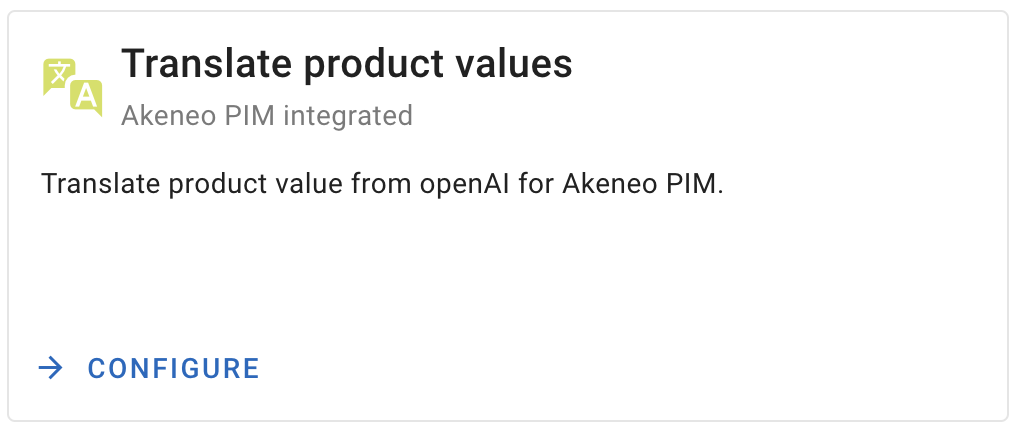
Step 1 : Select the Akeneo instance to connect to
With your subscription, you can connect 1 production instance and as many staging instances as you need. Test your prompts before feeding your production !
Step 2 : Choose the right AI model you want to use
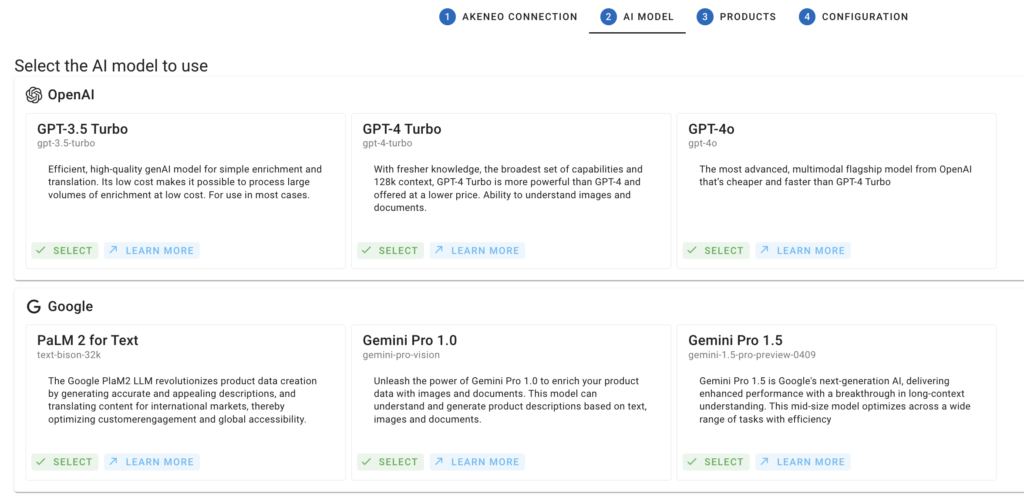
We regularly update our range of models, introducing new ones as well as enhanced versions.
Each model is unique and can be suited to different contexts. For instance, older models like GPT-3.5 Turbo, which are much more cost-effective, are particularly suitable for generating internal or low-visibility content (e.g., meta descriptions). In contrast, the latest models are recommended for creating high-quality content or handling a larger volume of data.
It’s important to note that models from GPT-4 Turbo and Google Gemini Pro onwards are clearly better in translation.
The choice of AI model to use is made directly by clicking on the model. It can be adapted for each pattern, making BeeApp highly flexible in terms of cost optimization and data quality.
Step 3 : Select the products to be enriched
This step is crucial because it allows you to choose the products you want to work on using static or dynamic filters.
- Static Filters: You can select one or more specific products (product model and variant) by using their identifier.
- Dynamic Filters: You can select products using various filters available in Akeneo, such as families, categories, and any text, number, date, or boolean attribute configured in your instance. If these attributes are localized or scoped, you can precise the locale & channels to use.
This feature is powerful because it lets you schedule regular executions. Therefore, any new product meeting these criteria will be included in the process defined in Step 4.
To use the filters, enter the attribute codes. An autocomplete feature is available: simply type the first few letters of the family, category, or attribute code to see the available options.
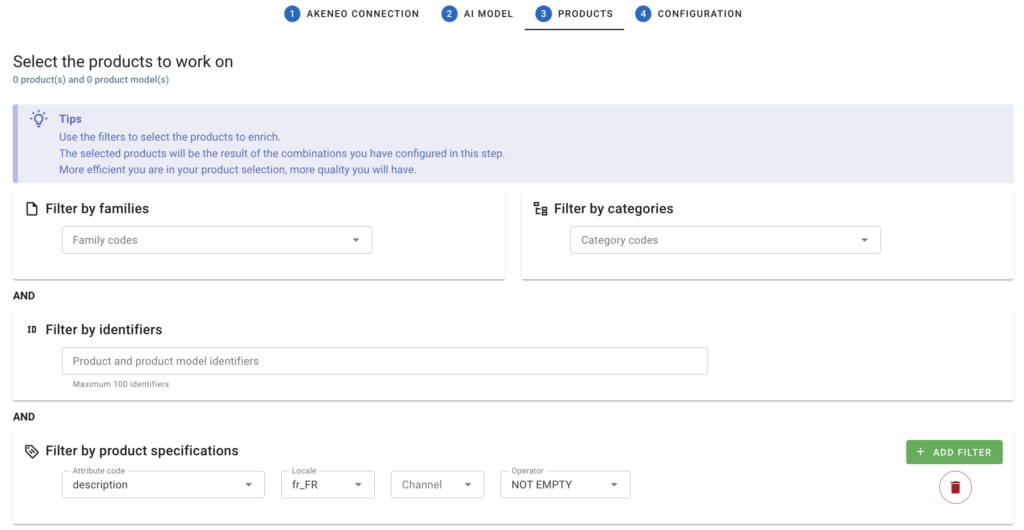
By combining different attribute values with families and categories, you can identify parts of your catalog and contextualize your new content more efficiently.
Example : I want to translate all my products of the family “Led TVs” (code : led_tvs) whose description (code of the attribute : description) is empty (for the locale fr_FR and the ecommerce channel)
After entering the code of the attribute, if the attribute does not exist in your Akeneo instance, an error message will be displayed under the input field.
💡The more precise you are, the better the content generated will be. That’s why we advise you to make small selections of products and to adapt specific content in step 3.
💡To avoid overwriting an existing value, remember to add a filter for the value to be enriched that is not empty.
Step 4 : Configure the content to translate
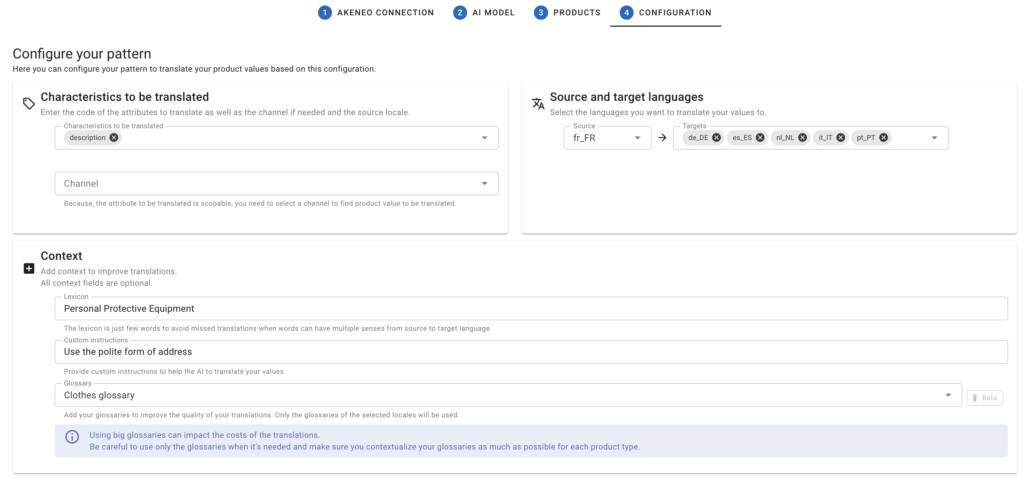
Characteristic to be translated
Enter the attribute code to translate.
💡 Only attributes of type “text” and “textarea” can be translated through this pattern.
Source language
Select the initial locale of the content to be translated. The list displayed corresponds to the locales configured in Akeneo.
Target languages
Select the locales in which to translate the content. The list displayed corresponds to the locales configured in Akeneo. It is possible to select several locales if you want simultaneous translations.
Lexicon
In order to improve the quality of the translation (especially in the case of certain terms that may have several meanings), we recommend that you add the lexical field of the product or selection of products to be translated.
Example : Personal Protective Equipment, haberdashery, food, electronic, wheel and gear…
Custom Instructions
Custom instructions can be used to improve translation quality through additional instructions. For example, when translating from English into French, it may be appropriate to add a custom instruction indicating whether to translate “you” as “tutoie” or “vouvoie”.
Glossary
In some cases, it may also be necessary to force the translation of certain terms into a specific locale.
It is now possible to force these translations by creating a glossary (To find out how to create a glossary, click here). Once a glossary has been created, you can select it directly from the drop-down list.
Loading a glossary increases the cost of input tokens. To limit this cost, don’t hesitate to create glossaries by product category, by locale… there’s no limit to the number of glossaries you can create with Bee.
Step 4 : Save and run

Before finalizing and executing your prompt, Bee specifies the number of products corresponding to your selection of products by separating the number of products and the number of product models.
Save pattern
You can save the pattern you have just configured in order to be able to program, in a second time, a recurrence of execution or a manual launch. All your saved patterns are accessible from the “Patterns” tab in the left menu.
This newly created prompt can be accessed from the “Patterns” link located in the left menu.