Need to speed up your content enrichment ? Enrich your product descriptions via efficient prompts based on your PIM datamodel and your favorite AI model.
Step 0 : Click on the “Generate product values” pattern
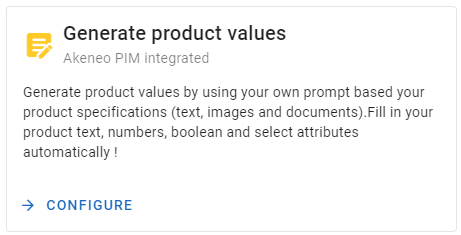
Step 1 : Select the Akeneo instance to connect to
With your subscription, you can connect 1 production instance and as many staging instances as you need. Test your prompts before feeding your production !
Step 2 : Choose the right AI model you want to use
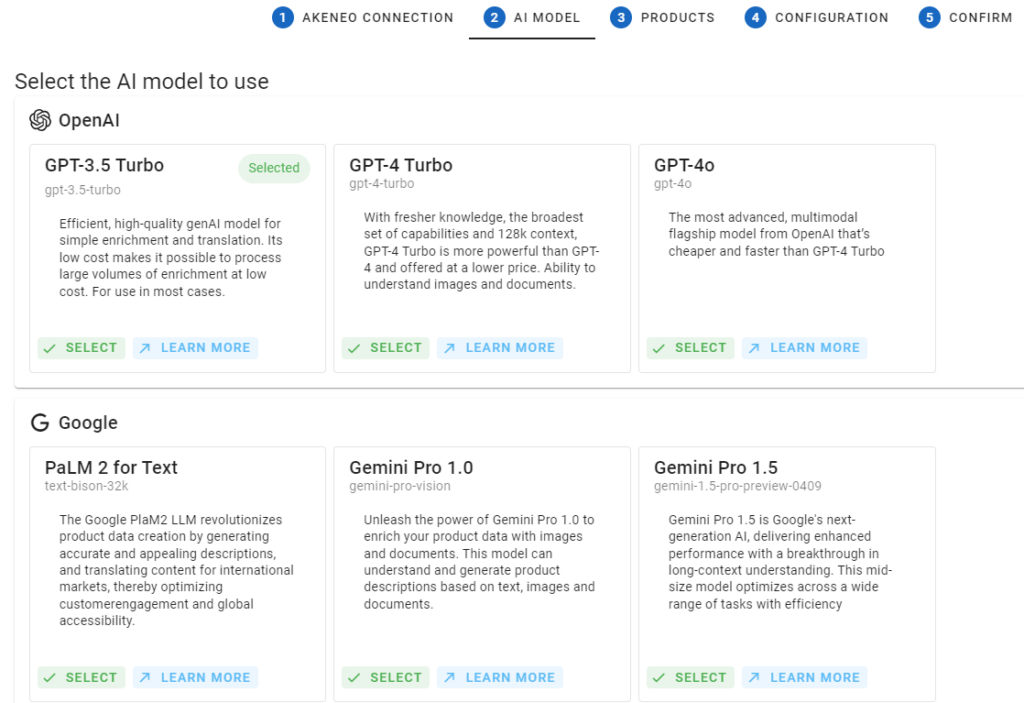
We regularly update our range of models, introducing new ones as well as enhanced versions.
Each model is unique and can be suited to different contexts. For instance, older models like GPT-3.5 Turbo, which are much more cost-effective, are particularly suitable for generating internal or low-visibility content (e.g., meta descriptions). In contrast, the latest models are recommended for creating high-quality content or handling a larger volume of data.
It’s important to note that models from GPT-4 Turbo and Google Gemini Pro onwards have the ability to read and analyze files (images, PDFs), significantly enhancing the content creation process.
The choice of AI model to use is made directly by clicking on the model. It can be adapted for each pattern, making BeeApp highly flexible in terms of cost optimization and data quality.
Step 3 : Select the products to be enriched
This step is crucial because it allows you to choose the products you want to work on using static or dynamic filters.
- Static Filters: You can select one or more specific products (product model and variant) by using their identifier.
- Dynamic Filters: You can select products using various filters available in Akeneo, such as families, categories, and any text, number, date, or boolean attribute configured in your instance. If these attributes are localized or scoped, you can precise the locale & channels to use.
This feature is powerful because it lets you schedule regular executions. Therefore, any new product meeting these criteria will be included in the process defined in Step 4.
To use the filters, enter the attribute codes. An autocomplete feature is available: simply type the first few letters of the family, category, or attribute code to see the available options.
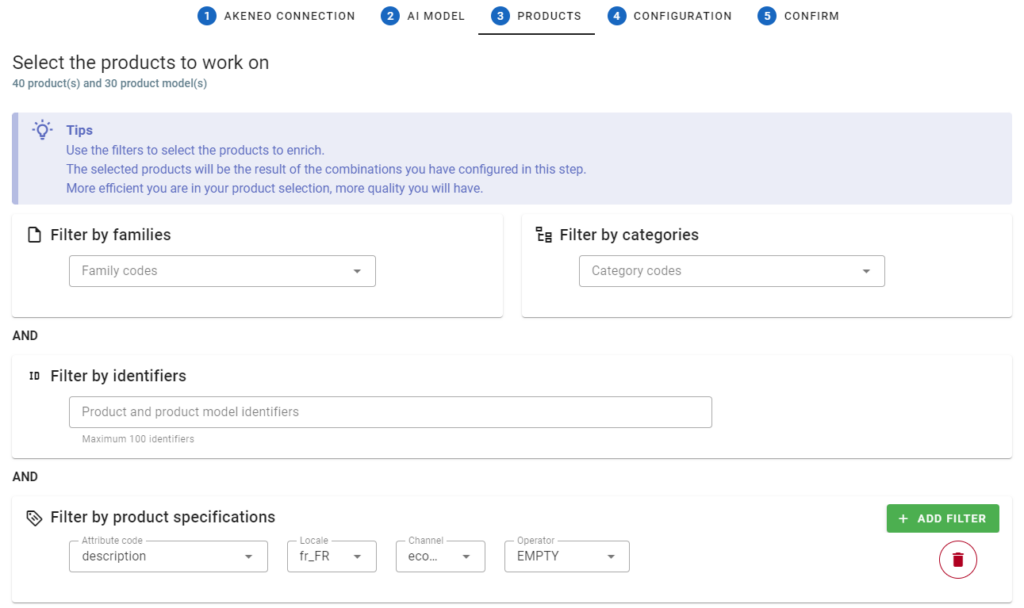
By combining different attribute values with families and categories, you can identify parts of your catalog and contextualize your new content more efficiently.
Example : I want to enrich all my products of the family “Led TVs” (code : led_tvs) whose description (code of the attribute : description) is empty (for the locale fr_FR and the ecommerce channel)
After entering the code of the attribute, if the attribute does not exist in your Akeneo instance, an error message will be displayed under the input field.
💡The more precise you are, the better the content generated will be. That’s why we advise you to make small selections of products and to adapt specific content in step 3.
💡To avoid overwriting an existing value, remember to add a filter for the value to be enriched that is not empty.
Step 4 : Configure the content generating prompt
This final step involves defining:
- The attribute to enrich (4.1)
- The source attributes to use (4.2)
- The instructions (prompt) specifying the content to generate (4.3)
4.1 Define the target attribute
This section adapts based on the content you want to enrich. Just like in Step 3, you need to enter the attribute code. An autocomplete feature is also available.
- For a text, number, or boolean attribute, depending on the attribute’s scope, you must also specify the locale and the channel. The locale is important because it determines the language in which the content will be generated.

- For a picklist :enrichment must be based on a fixed list of possible values, such as a predefined list of colors.To avoid manually entering the possible values of your picklist, we have a feature that automatically retrieves all values from your picklist to send to OpenAI. There’s no need to manually enter them in your prompt if you check “Automatically include attribute options“. Since the mapping will be based on your value labels and not on your codes, you also need to specify the exact list to use.
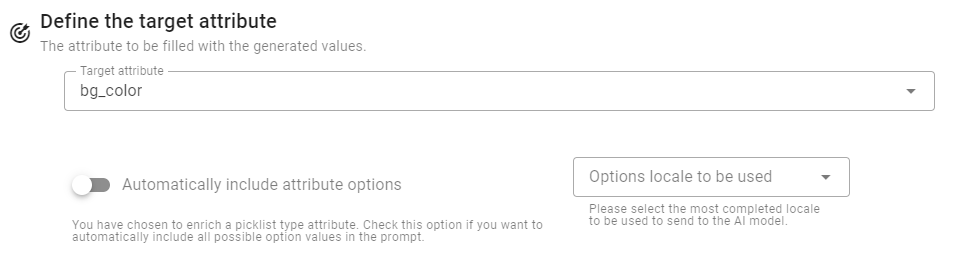
4.2 Define the source attributes
“Source” attributes provide the AI models with qualitative information from your catalog. The goal is to identify which attributes are necessary to generate a quality response.
Example : If you want to enrich the color attribute, it is ideal to provide the product name (mandatory) as well as the description attribute if the color information is present and/or directly the product image.
It is essential to provide at least one attribute value. By default, we recommend using the attribute containing the product name.Enter the code for this attribute in the field: “Product label attribute.”
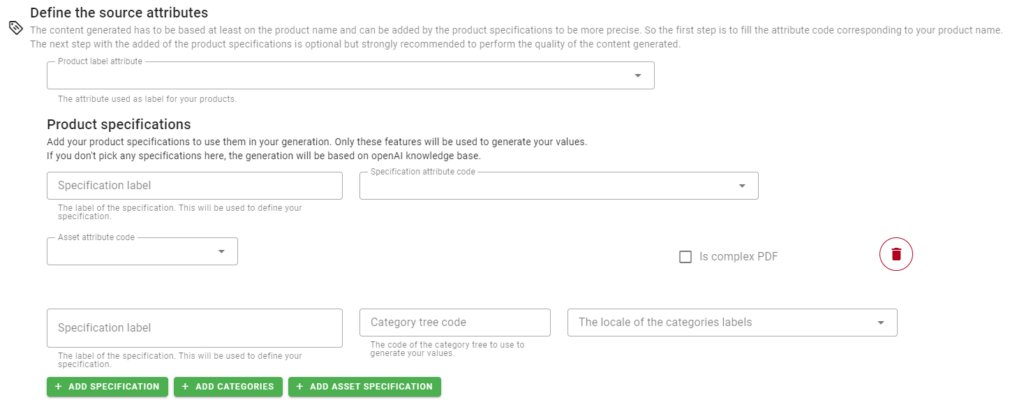
To ensure a high level of quality, we strongly suggest adding supplementary information. There are currently three options (these options can be combined):
- Add one or more attributes from the catalog via the “Add specification” button
- Add information from one or more categories via the “Add categories” button
- Add assets (images and PDFs) either from the asset manager or through file & image attributes.
1. Add one or more attributes from the catalog

To add a product attribute (excluding assets) as a source of information for LLM models, you must provide at least the label and code of the attribute. Depending on the attribute’s scope, you may also need to specify the locale and channel to use.
The label is important because the attribute code can be very technical and not descriptive of the content type. Adding the label helps indicate to the LLM models the type of content associated.
2. Add informations from one or more categorie

Adding category information works the same way. You first need to enter the category label (free text), then the category code and the locale.Adding category information is quite rare. It makes sense if this information impacts the generation of qualitative content.
3. Add assets (images and PDFs)

LLM models now have the capability to handle multimodality since the versions GPT-4 and Google Gemini Pro. This concept is crucial as it allows combining textual data with assets (like images and PDFs) to generate new content.
In BeeApp, you can use your assets through “file” and “image” attributes as well as assets managed through Akeneo’s asset manager.
- If your asset is handled by a file or image attribute, you only need to enter the attribute code.
- If your asset is handled by an asset manager attribute, you need to select the correct attribute from your product families using the picklist, then select the attribute in your asset manager that contains the asset to use.
This asset can be a binary file or a URL stored on a DAM or any other CDN.
When to Use Assets to Facilitate Enrichment ?
Here are several business cases where using your assets can facilitate enrichment:
- Very little textual information but a lot of documentation
- Providing the PDF early in the content enrichment process
- Valuable information present in the documentation
We could even imagine entirely enriching a product sheet (picklist, text data) using assets as the information source: identifying the color, generating the product title, description, meta description, extracting information from technical sheets… All these cases are proven and work effectively!
Some B2B technical documents can be complex, especially when they contain tables of technical specifications. A single PDF document might include different references for the same master product. Checking this box helps improve information extraction in such cases.
What does the checkbox “Is complex PDF” mean? When should you use it?
4.3 The Final Step: The Prompt i.e. write what you want to generate
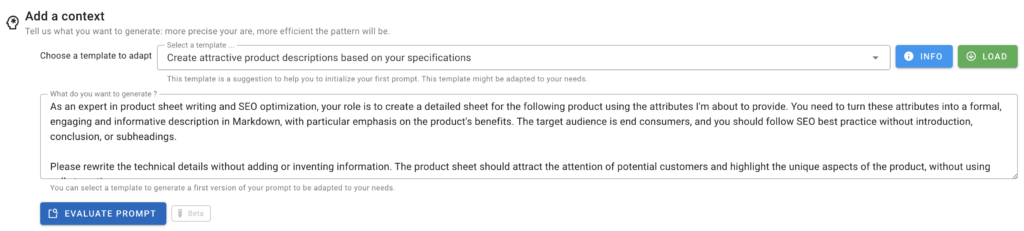
This prompt is the instruction sent to the LLM model selected in Step 2.
You have two options to create it:
- Select a Template: Use a pre-existing template we provide as a starting point. This template is customizable. Simply add your brand tone, editorial tone, SEO constraints, a specific format, or any other important information.
- Start “From Scratch”: Use your own ideas for enrichment while following best practices for writing a prompt to get the best content version. Need advice? Feel free to contact the BeeApp team, who will be happy to help you with your use cases.
Start by adding context to better understand the purpose of the content you want to generate. The more specific you are, the more relevant the generated content will be. Example:
- A description for e-commerce using puns from the haberdashery domain
- A description for the Amazon marketplace
- A meta description for search engines
The more quality information you provide, the more potential customers will be able to understand and appreciate your products.
Step 5 : Save and run
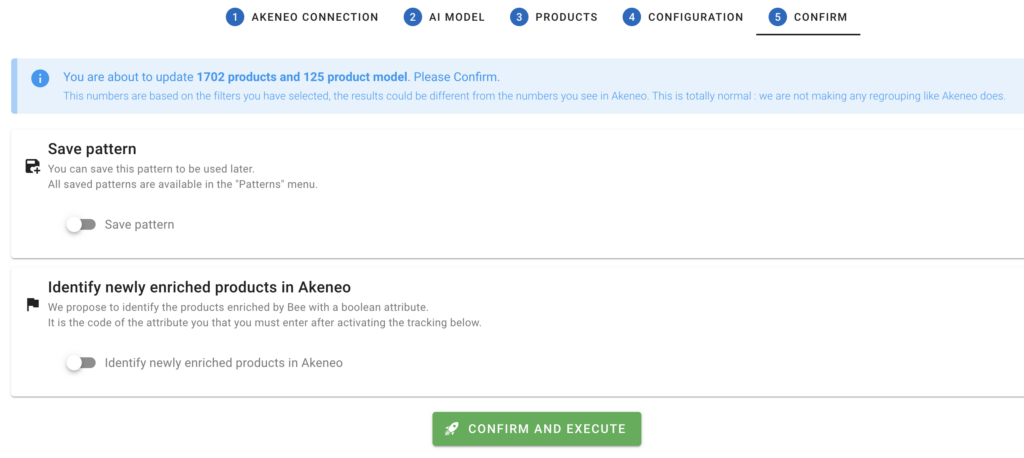
Before finalizing and executing your request, Bee specifies the number of products corresponding to your product selection, separating the number of products from the number of product models.
This is a final safeguard before the prompt is triggered.
5.1 Save pattern
You can save the pattern you have just configured in order to be able to program, in a second time, a recurrence of execution or a manual launch. All your saved patterns are accessible from the “Patterns” tab in the left menu.
💡Note that if the attribute to be enriched is configured at the product model level, it will be enriched if and only if the source attributes are also at the same level.
This newly created prompt can be accessed from the “Patterns” link located in the left menu.
Example : I want to enrich a description at the product model level but the attributes allowing to feed this attribute are at the variant level, this description will not be generated.
5.2 Identify newly enriched products in Akeneo
To identify products impacted by the pattern, you can flag a boolean previously added to your Akeneo data model (and your family(ies)).
To do this, check the “Identifies newly enriched products in Akeneo” box and select the boolean attribute from the list of values proposed in the drop-down list.