This connector between Imatag and Bynder is a powerful tool used to add some invisible watermark to your assets. This allows you to quickly and easily “protect your business from the unauthorized use of your images and videos.”.
First, the user selects the assets they want to process. The connector then sends these assets to Imatag, where a watermark is applied. Finally, the watermarked assets are uploaded back to your Bynder library.
Each watermarked asset is saved as a new version of the original and is automatically applied across your system using the derivative URLs or DAT.
The Imatag integration can be scheduled and supports two modes:
- Full mode: Processes and sends all selected assets.
- Delta mode: Processes and sends only newly created or modified assets.
Goal of the Bynder & Imatag connector
This connector is used to transfer:
- Send Bynder assets to Imatag media library
- Send back Imatag watermarked asset to Bynder media library
Configuration
Parameters
Below, you can find an example of configuration and the explanations for each fields.
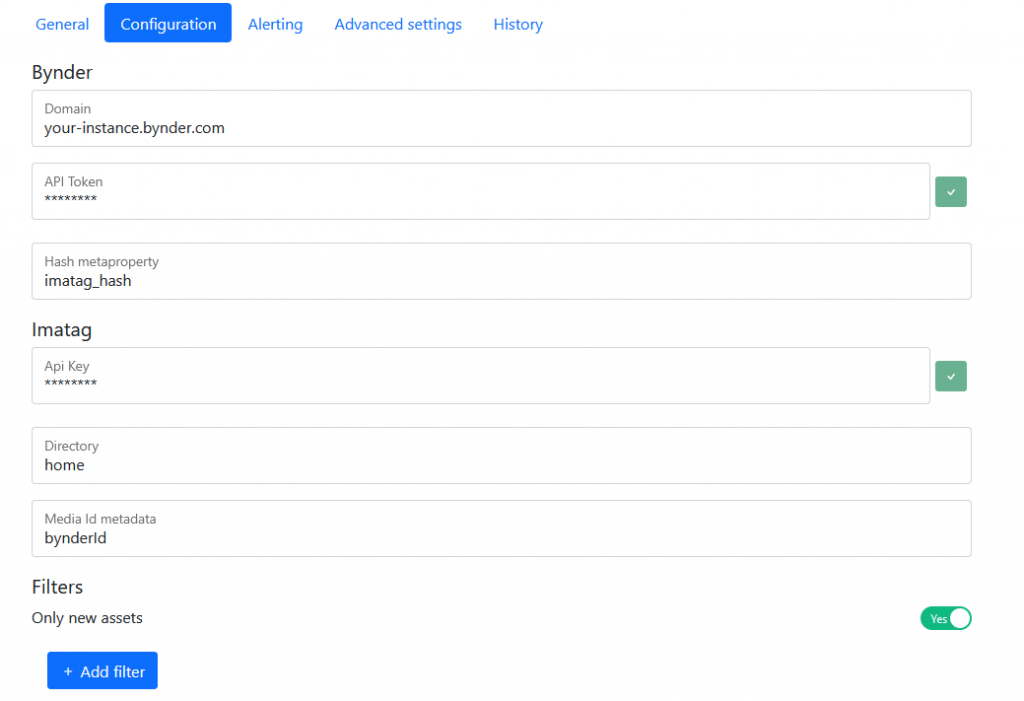
| Configuration key | Description | Required |
| “Bynder” | These parameters contain the information to connect to your Bynder environment : – “Domain” : your Bynder URL address – “API Token” : a Bynder permanent token. To prevent any security breach, the sensible data must be stored in encrypted variables. – “Hash metaproperty” : The text metadata in Bynder that will contain a hash of the original file. This is required to ensure that an image is not watermarked twice | Yes |
| “Imatag” | – “API Key” : your Imatag API key To prevent any security breach, the sensible data must be stored in encrypted variables. – “Directory” : This is the place where your media will be saved in imatag. It must start with your homedir folder. Your homedir is generally your own username or another client folder for which you’re granted permission – “Media Id metadata” : It is the metadata in Imatag that will contain the Bynder media ID | Yes |
| “delta” | It’s a boolean, and it helps to increase the performances. If yes, only assets updated since last job execution will be read. Set false to run a full synchronisation.Possible values : true or falseDefault value : true | Yes |
| “Filters” | This part allows you to add some filters and with this, send to Imatag only the required assets | No |