Importing assets into Akeneo is a valuable first step, but automatically linking these assets to products can save significant time. The Akeneo & Bynder Connector makes it easy to set up binding rules for automated asset-to-product associations.
The connector allows you to configure multiple binding rules, and each rule can be applied to one or more Akeneo asset families.
Binding Methods
- Using Akeneo’s Native Product Link Rules
Akeneo’s “Product Link Rules” feature provides basic binding functionality, enabling straightforward asset-to-product associations. However, it has limitations, such as the inability to bind a single asset to multiple products or set complex conditions. - Using the Connector’s Multibinding Feature
For more advanced options, the connector offers a multibinding feature that enables flexible, powerful asset-to-product associations. This feature allows for:- Enhanced Filtering: Apply specific filtering criteria to control which products assets are linked to.
- Binding to Multiple Product Attributes: Bind assets to multiple product attributes, allowing more comprehensive associations.
- Conditional Removal: Automatically remove assets from products if conditions no longer match or if the asset is no longer associated with the product.
- Locale and Channel-Specific Binding: Configure bindings that apply only to specific locales or channels, ensuring tailored asset associations based on regional or platform requirements.
Configuring the multi-biding
You can define one or more multi-binding configurations, typically with one per asset family, though multiple configurations per family are also supported.

In a binding rule, you can apply some fixed parameters or dynamic parameters.
The text between {{ }} means that is a dynamic parameter. If you want to put a static parameter, remove the {{ }}.
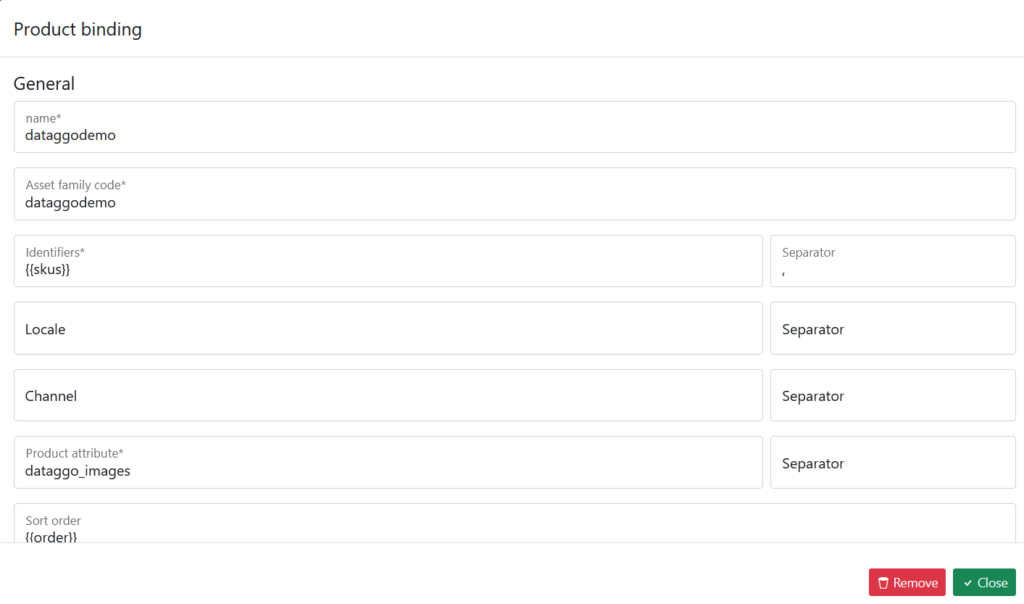
For instance, with an asset family named dataggodemo, you could set up a multi-binding rule as follows:
- Use the dynamic attribute
{{sku}}as the product identifier. - Specify a separator (e.g., a comma
,) if your attribute contains multiple values. - Link the asset to multiple Akeneo product attributes (e.g.,
dataggo_images,extra_images). - Use the value of
{{order}}to control the display order of assets in Akeneo. - Apply specific locales or channels to customize the asset visibility based on region or platform.
Specific parameters

In some cases, an asset is deleted from Bynder. In that cases, you can choose to automatically delete the asset in Akeneo or to keep them.
To remove, you just have to put “Yes” to the option “Remove assets from products”.
Another great feature allows you to add an asset only if no other asset is already associated to the product. If you want to do that, you can put “Yes” to the “Fill only if empty”.
Advanced settings
For specific scenarios, you may need to use advanced parameters, which can filter the products to apply binding or assign a specific value.
These parameters can significantly impact performance, so we recommend consulting our team before making or adjusting these configurations